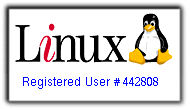Here is the small python recipient to start python development in any recent GNU/Linux environment right away:
0-) python is already installed,
1-) install ipython, very smart, python interpreter,
2-) All you need is Kate, but if you will go really deep it is worth to install eclipse and its pyDev plugin.
for help and little snippet checking ipython is more than enough, kate is a good and wise editor for development.Don't forget to tell kate fill the gaps with spaces instead of tabulators, that must be global policy for all kinds of development except for writing Makefiles.
Tuesday, September 1, 2009
Friday, August 28, 2009
Monday, August 17, 2009
using gdb and gdbserver
Imagine you need to use an embedded system debugger.One of the options is using gdb and gdbserver all together
To do this first you need to setup your toolchain at x86 machine.In that example out embedded system will be in ST.
Install gdbserver your embedded directory.In order to work with gdbserver we can use tcp connection to out x86 machine like that:
/root/gdbserver 192.168.1.136:1234 bin/${ST binary to debug} ${arguments to pass binary}
It's handy to get this command work in a very bottom of a shell script file after all done, environment variables, etc..
with this command we will start debugging session and awaits connection from relevant machine(x86 machine in that case)
Meantime we need to open our tcp connection to gdbserver like:
root@home$ gdb ${EXECUTABLE_FILE}
(gdb)target remote ${ip address of embedded machine}:${tcp port number of embedded machine}
after connection established, we need to enter gdb command c
(gdb) c
c stands for continue, since debugging already started that is the command we should send to gdbserver with our local gdb client.
But before starting gdb client do not forget to set corrent binary executable as well.Otherwise you will not be able to set breakpoints, and other useful stuff inside gdb.
so remote debugging starts
To do this first you need to setup your toolchain at x86 machine.In that example out embedded system will be in ST.
Install gdbserver your embedded directory.In order to work with gdbserver we can use tcp connection to out x86 machine like that:
/root/gdbserver 192.168.1.136:1234 bin/${ST binary to debug} ${arguments to pass binary}
It's handy to get this command work in a very bottom of a shell script file after all done, environment variables, etc..
with this command we will start debugging session and awaits connection from relevant machine(x86 machine in that case)
Meantime we need to open our tcp connection to gdbserver like:
root@home$ gdb ${EXECUTABLE_FILE}
(gdb)target remote ${ip address of embedded machine}:${tcp port number of embedded machine}
after connection established, we need to enter gdb command c
(gdb) c
c stands for continue, since debugging already started that is the command we should send to gdbserver with our local gdb client.
But before starting gdb client do not forget to set corrent binary executable as well.Otherwise you will not be able to set breakpoints, and other useful stuff inside gdb.
so remote debugging starts
Labels
linux
Saturday, August 15, 2009
login to ssh without a password
Your aim
You want to use Linux and OpenSSH to automize your tasks. Therefore you need an automatic login from host A / user a to Host B / user b. You don't want to enter any passwords, because you want to call ssh from a within a shell script.
How to do it
First log in on A as user a and generate a pair of authentication keys. Do not enter a passphrase:
a@A:~> ssh-keygen -t rsa
Generating public/private rsa key pair.
Enter file in which to save the key (/home/a/.ssh/id_rsa):
Created directory '/home/a/.ssh'.
Enter passphrase (empty for no passphrase):
Enter same passphrase again:
Your identification has been saved in /home/a/.ssh/id_rsa.
Your public key has been saved in /home/a/.ssh/id_rsa.pub.
The key fingerprint is:
3e:4f:05:79:3a:9f:96:7c:3b:ad:e9:58:37:bc:37:e4 a@A
Now use ssh to create a directory ~/.ssh as user b on B. (The directory may already exist, which is fine):
a@A:~> ssh b@B mkdir -p .ssh
b@B's password:
Finally append a's new public key to b@B:.ssh/authorized_keys and enter b's password one last time:
a@A:~> cat .ssh/id_rsa.pub | ssh b@B 'cat >> .ssh/authorized_keys'
b@B's password:
From now on you can log into B as b from A as a without password:
a@A:~> ssh b@B hostname
B
A note from one of our readers: Depending on your version of SSH you might also have to do the following changes:
* Put the public key in .ssh/authorized_keys2
* Change the permissions of .ssh to 700
* Change the permissions of .ssh/authorized_keys2 to 640
You want to use Linux and OpenSSH to automize your tasks. Therefore you need an automatic login from host A / user a to Host B / user b. You don't want to enter any passwords, because you want to call ssh from a within a shell script.
How to do it
First log in on A as user a and generate a pair of authentication keys. Do not enter a passphrase:
a@A:~> ssh-keygen -t rsa
Generating public/private rsa key pair.
Enter file in which to save the key (/home/a/.ssh/id_rsa):
Created directory '/home/a/.ssh'.
Enter passphrase (empty for no passphrase):
Enter same passphrase again:
Your identification has been saved in /home/a/.ssh/id_rsa.
Your public key has been saved in /home/a/.ssh/id_rsa.pub.
The key fingerprint is:
3e:4f:05:79:3a:9f:96:7c:3b:ad:e9:58:37:bc:37:e4 a@A
Now use ssh to create a directory ~/.ssh as user b on B. (The directory may already exist, which is fine):
a@A:~> ssh b@B mkdir -p .ssh
b@B's password:
Finally append a's new public key to b@B:.ssh/authorized_keys and enter b's password one last time:
a@A:~> cat .ssh/id_rsa.pub | ssh b@B 'cat >> .ssh/authorized_keys'
b@B's password:
From now on you can log into B as b from A as a without password:
a@A:~> ssh b@B hostname
B
A note from one of our readers: Depending on your version of SSH you might also have to do the following changes:
* Put the public key in .ssh/authorized_keys2
* Change the permissions of .ssh to 700
* Change the permissions of .ssh/authorized_keys2 to 640
Labels
linux
Friday, July 31, 2009
Linux process state codes
Here are the different values that the s, stat and state output specifiers
(header "STAT" or "S") will display to describe the state of a process.
D Uninterruptible sleep (usually IO)
R Running or runnable (on run queue)
S Interruptible sleep (waiting for an event to complete)
T Stopped, either by a job control signal or because it is being traced.
W paging (not valid since the 2.6.xx kernel)
X dead (should never be seen)
Z Defunct ("zombie") process, terminated but not reaped by its parent.
For BSD formats and when the stat keyword is used, additional characters may
be displayed:
< high-priority (not nice to other users)
N low-priority (nice to other users)
L has pages locked into memory (for real-time and custom IO)
s is a session leader
l is multi-threaded (using CLONE_THREAD, like NPTL pthreads do)
+ is in the foreground process group
(header "STAT" or "S") will display to describe the state of a process.
D Uninterruptible sleep (usually IO)
R Running or runnable (on run queue)
S Interruptible sleep (waiting for an event to complete)
T Stopped, either by a job control signal or because it is being traced.
W paging (not valid since the 2.6.xx kernel)
X dead (should never be seen)
Z Defunct ("zombie") process, terminated but not reaped by its parent.
For BSD formats and when the stat keyword is used, additional characters may
be displayed:
< high-priority (not nice to other users)
N low-priority (nice to other users)
L has pages locked into memory (for real-time and custom IO)
s is a session leader
l is multi-threaded (using CLONE_THREAD, like NPTL pthreads do)
+ is in the foreground process group
Labels
linux
Thursday, February 12, 2009
The "find"
Many *nix users are familiar with the find tool, but not all of them knows its -exec parameter.
Assume you need to find specific function or set of string-lets say printf-among lots of c source
files, what you need to do is like:
$ find . -name "*" -exec grep -i printf {} \; -print
this process will look inside of every single file on current directory-yes binary ones included!-and list files that contains printf at least one time in very nice form.This kind of commands really help.
Labels
linux
Subscribe to:
Comments (Atom)
Registred Linux User